
As marketers, we take advantage of whatever is available. Search engines encourage us to rely on SEO and social media requirements push SEO companies to attract new likes and followers.
But many times early adopters can get effective results from their efforts. In this article, I want to introduce a new tool in our hands to target prospects in business-to-business (B2B) industries through social media marketing: LinkedIn Sponsored updates.
As LinkedIn has recently introduced their new feature in this blog, the concept of sponsored updates is not new and Facebook has already been employing it. (Have you ever felt frustrated by the amount of noise on your Facebook wall?) So the same thing is coming to LinkedIn. Companies are now able to put their LinkedIn Pages’ Updates in front of your eyes as soon as you sign in to your account. Bad or Good? It is a tool and a feature. It is up to us (as marketers) to know how to use it.
The case studies
LinkedIn has tested this feature with some well-known brands to first, test the new product; and second, to promote and advertise the new feature under the name of “case study”. You can find successful stories here and see many names such as HubSpot, Xerox, Lenovo and AmericanExpress.
What? HubSpot? Inbound Marketing and PPC?
Yes, HubSpot has a good relationship with LinkedIn (you are able to find many co-operated webinars). Also, HubSpot is a good promoter of this feature to marketers. And finally, you can promote free premium content through this new future instead of selling your product/service.
How to apply?
1) Send a request
Even if you have advertising account, you need to send a request to the LinkedIn team. Visit the following link and fill out the form:
https://business.linkedin.com/marketing-solutions/products/native-advertising
Remember to choose “over $10,000 advertising budget”! Don’t ask me why!
After you have filled out a form, you will receive an email from the Marketing Solution members about this new feature. If you are qualified, then the service will be available through your advertising account.
2) Create new sponsored update ads
Creating a new sponsored update is very easy. It is similar to creating a new ordinary ad. But the difference is you only have an option to advertise your Company’s Page’s update. It means, if you want to promote a page, blog or your website link, you need to create an update on your LinkedIn Company page as an update and then promote this update.
Next you need to choose the type of ad.
Then select which company pages / updates you want to promote.
You can then preview the update through different devices.
Choose your target audience in the same way as ordinary ads on LinkedIn.
Here is the differentiation between us (as marketers) and others. Choose your target wisely. Make sure it is as narrow as you can.
Examine the options you have. Age, gender, geography, industry, seniority, skills, company name, company size, job title, school and group.
Note: Please keep in mind that if you target narrowly, the minimum pay per click will increase from the starting rate of $4.50. But the increase in cost may be worth the increase to clicks / total cost.
Also, you must choose between either pay per click (PPC) or pay for 1,000 impressions (CPM).
Let’s do an example
I have targeted 426,675 LinkedIn Members who:
- Are in Canada or the United States
- Company Size: 11-50 employees or 51-200 employees
- Job Function: Administrative, Accounting, Business Development, Community and Social Services, Consulting, Engineering, Entrepreneurship, Finance, Healthcare Services, Human Resources, Information Technology, Legal, Marketing, Media and Communication, Operations, Product Management, Program and Project Management, Real Estate, Research or Sales
- Job Seniority: CXO (All C levels such as CEO, COO,…), Director, Manager, Senior or VP
- Age: 35-54 or 55+
In my test, I ran two similar campaigns. One for our free inbound marketing course and another for our latest blog article.
For our free course, I chose a $5 pay per click ($15 Daily budget) and for our blog update, I preferred to pay $21 per impressions. ($21 daily budget) These were the minimum I was able to choose!
Why so low?
It’s only a test. We take care with every penny in our client’s marketing budget. $36 is a lot!! For this money, I am expecting to see 3 clicks for one ad and 1000 impressions for the second one.
Immediately after running the two campaigns, I started to see new visitors visiting our website. The following is what I have got at the end of next 20 minutes:
Conclusions
LinkedIn Sponsored update is ONLY a tool. You can achieve huge success or waste your money. This is what you need to know in order to use it. To test the tool, you can refer to case studies or see the result of our test campaigns:
- My free course, pay per click campaign had 1465 impressions, 7 clicks (and two leads for me) and one free follower. It cost 7 X $5 = $35
- My blog, pay per impression had 2370 impressions, only one visitor (who visited the blog for less than a minute), and no followers. It costs $29.48
What it has for me?
- New follower is free. It has been called “Social Action”
- You will set up a daily budget, however LinkedIn will charge you whatever they like
- Pay per click got better results than pay per impressions (Mostly this is better, even on AdWords)
- Try to lead visitors to landing pages instead of simply home page or blogs.
- It is quite expensive; use it only when you really need it
- My daily budget was $36, LinkedIn charged me $64.84 and I have earned $100 (On average, any lead worth us $50)
Are you interested in the new LinkedIn feature? If so then why?

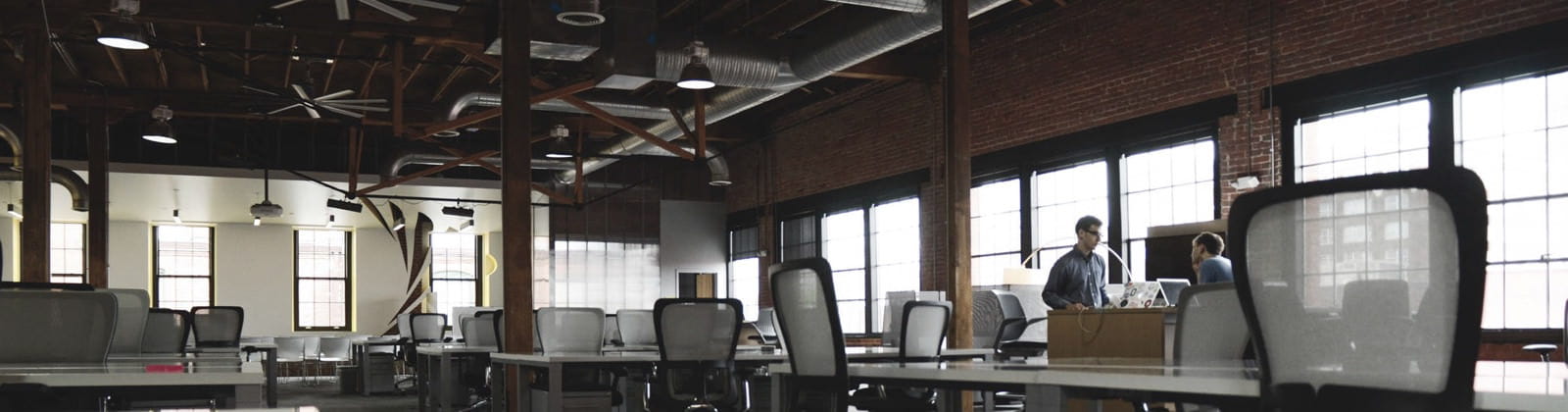
Leave a Reply